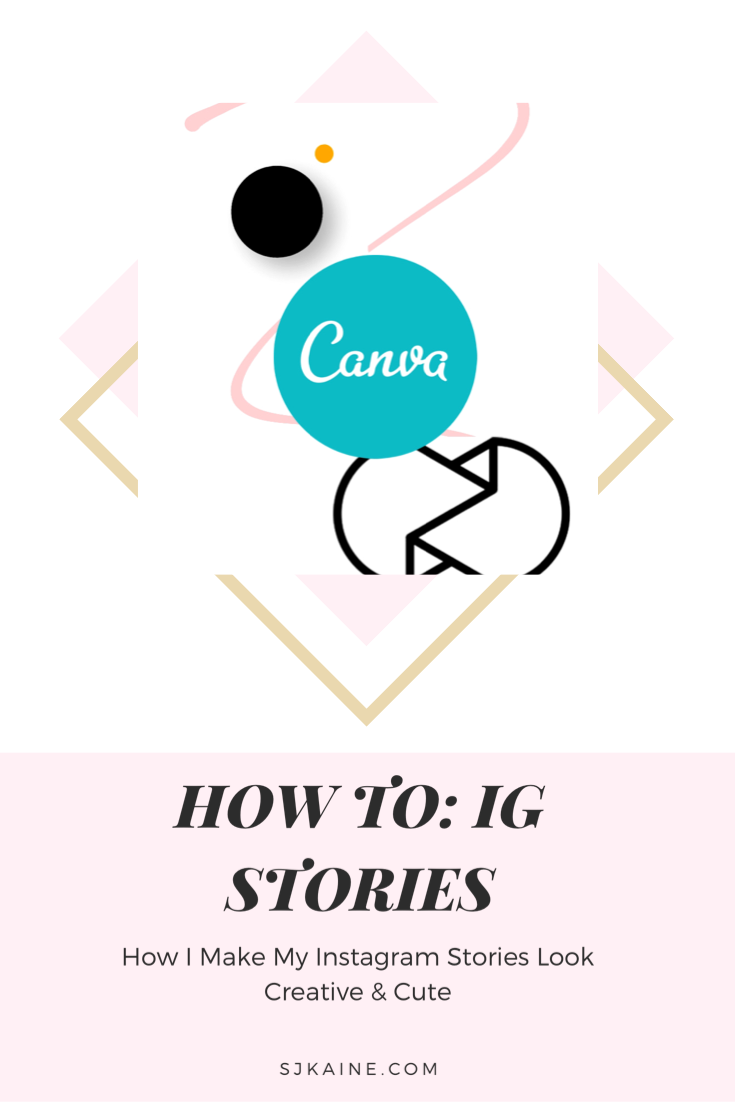
The number one question I get asked on Instagram is “how did you do this?” I constantly get messages, story responses, and texts from so many people asking me about the apps I use and just exactly how I actually use them. So, I wanted to teach you how to make your Instagram stories look more creative.
I decided to share my knowledge because why not? I don’t understand why people hide certain things or make it secretive when others just want to be educated. Buts that’s a topic for another day…
Anyways, if you don’t follow me onInstagramm….you should sis! My stores are always…telling a story (ba dum tss,) my feed is nice, and I follow back! But, the point of this shameless plug is that, I actually made an IGTV video of me showing how I use the apps I’m going to be talking about and all the tips.
So, if you’re a visual learner, check that post out on my IG (@sjkaine) or, continue reading this! OR!!! You can do both and read while watching. Since I didn’t add any dialogue into the video, I wanted to write this post out, detailing exactly what I did.
Lets get into it. Ps, this post isn’t going to have photos because I think the video does a way better job of visually showing you what I am saying rather than random screenshots.
Canva
I love Canva and use it for creating graphics for both my blog and Pinterest (amongst some others) as well as animated graphics for my stories. As you can see in the video, Canva comes with premade templates (amazing) which you can edit and customize to your liking.
After making the graphic, I then find a different template (the one I’ll use for IG) and once again customize it to my liking, with colors, stickers, and fonts. This is the most important step because this is the one going on to your story.
Once I am done creating both, I go into Instagram, add whatever else I may want and voila! Cuteness.
Unfold (and Auroa)
I use Aurora as much as I use Unfold but, I didn’t add Aurora in my video because both apps are similar and do the same thing so, I will be focusing on Unfold here as well.
I personally love both apps for their collage and aesthetic purposes. They allow you to add all the photos and videos you want, and make them look creative and cool. Instead of just posting the photo to your story, spice it up with these apps!
So, I use unfold in two ways. The first way is the basic way. I simply just go into the app,
The second way is when I want to really spice things up and add in Pinterest (like you can see in the video.) On Pinterest, I’ll find a photo or quote that matches the aesthetic I am going for. For example, in the video, I used my “self-care” outfit photo and went on to Pinterest to find something related to self-care.
Once I found the best photo (to me) I inserted it into unfold and edited it to my liking. Now, remember this only works on certain templates. You need to choose one that allows you to add a background photo before
After you’re done with step two and adding in all of the stickers and graphics, upload it to your story!
Prequel
Prequel was here before Instagram filters and the music sticker Hunny!! Before Instagram stepped up their game, you had to download secondary apps to add cool filters and music to your post but even with the new updated IG, I still love using Prequel.
It has a ton of different filters, effects, and songs that are in my opinion; easier to navigate than IG. I use it by selecting a video I’ve made, adding a filter and effect that I think perfectly fits the video’s theme and lastly adding music.
Once I’m done there, I go onto either unfold or aurora and insert the video into one of the templates. Having some sort of background makes the video look nicer. After some tweaking, I post it on my story!
Thats it for this post! For more of a visual component, check out my Instagram @sjkaine
Thanks for reading friends! Check out my Instagram tips post here!
Comment, Like, Share & Subscribe!
Follow my socials!
IG/Twitter: @sjkaine
Facebook: shayslife
Pinterest: @shennamu
Snapchat: @uncool_shaaay.
Xoxo,
Shay, Bye!
