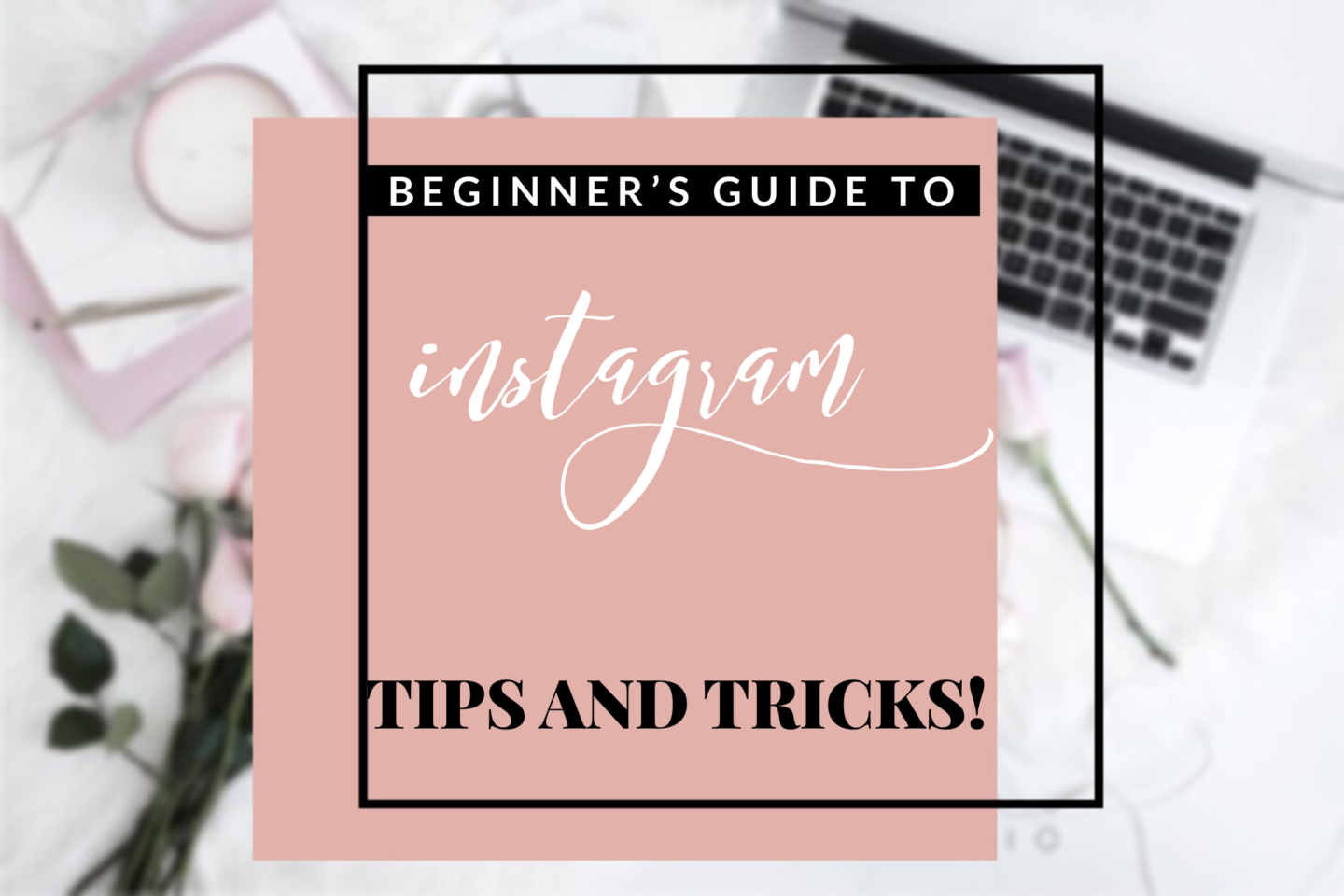
Good morning! Welcome back to today’s post. Today, we will be talking about Instagram because I ALWAYS get questions about how I create my stories and normal posts. And with Instagram being my favorite social media site, I like to have fun with it and create cool content. Here is an easy step by step guide to Instagram.
So, if any of you lovely people are interested about creating a nice feed, keep reading!
Okay, first things first, a good feed is all about APPS! If you don’t have the right apps, you can’t do anything. Now the apps I swear by are VSCO, WordSwag, Unfold, Prequel, Lightroom, and sometimes PicsArt. Lowkey (highkey,) your phone or camera
The proper camera matters because you don’t want a blurry or unbalanced photo because you can’t do anything with it. – Seriously. – So actually, first things first is making sure you or someone else takes a decent photo.
Now, to get a nice look on your photo, VSCO and Lightroom are your best friends. I use them for creating the perfect color, effect, and theme to my pictures. Both apps have presets that are basically different colors that you can add to your photo and give it a certain theme.
VSCO and Lightroom have the same features and look similar
Below is a photo I took of my boyfriend and how I took it from dull to life.
I usually like my photos to have a vintage but modern look and feel so the presets I normally choose are a mixture of browns and blues.
Unold is probably my favorite because its where I create all of my story posts (there are in-app purchases.) I look at Unfold as if its an interactive scrapbook. It has different themes, you can make collages or “stickers” you can have a Polaroid type photo or make a vintage video reel! Whatever you want, you can do it!
So I like my stories to be eye-catching because I obviously want to draw the attention to my feed or my blog. So whenever I have a new blog post or new photo, I share it on my story and add a little bit of music, using this app.
Next, is WordSwag! WordSwag is another app that I use when I’m making quotes, typography posts and the feature photo for my blog! Its super easy and free.99.
Moving onto Prequel! Okay, I love Prequel. This is the app I use to create videos! I’m a very modern, vintage person and Prequel has cool effects and filters where you can make a VHS type video or film noir and many more. You can also add audio; any song, sound, or clip you want! It’s pretty cool.
Since you can’t upload videos straight from your computer onto WordPress, you can follow my Instagram account and watch my blog highlight for an example of Prequel or maybe I’ll post a youtube video!
Last but not least, PicsArt! Honestly, I use PicsArt the least because normally, I just use it to add something to my photo. For example, if I need a circle or square on my photo with text, I’ll find one on the app and place it onto my photo. Simple as that. So basically, I only use it to add stickers to my pictures.
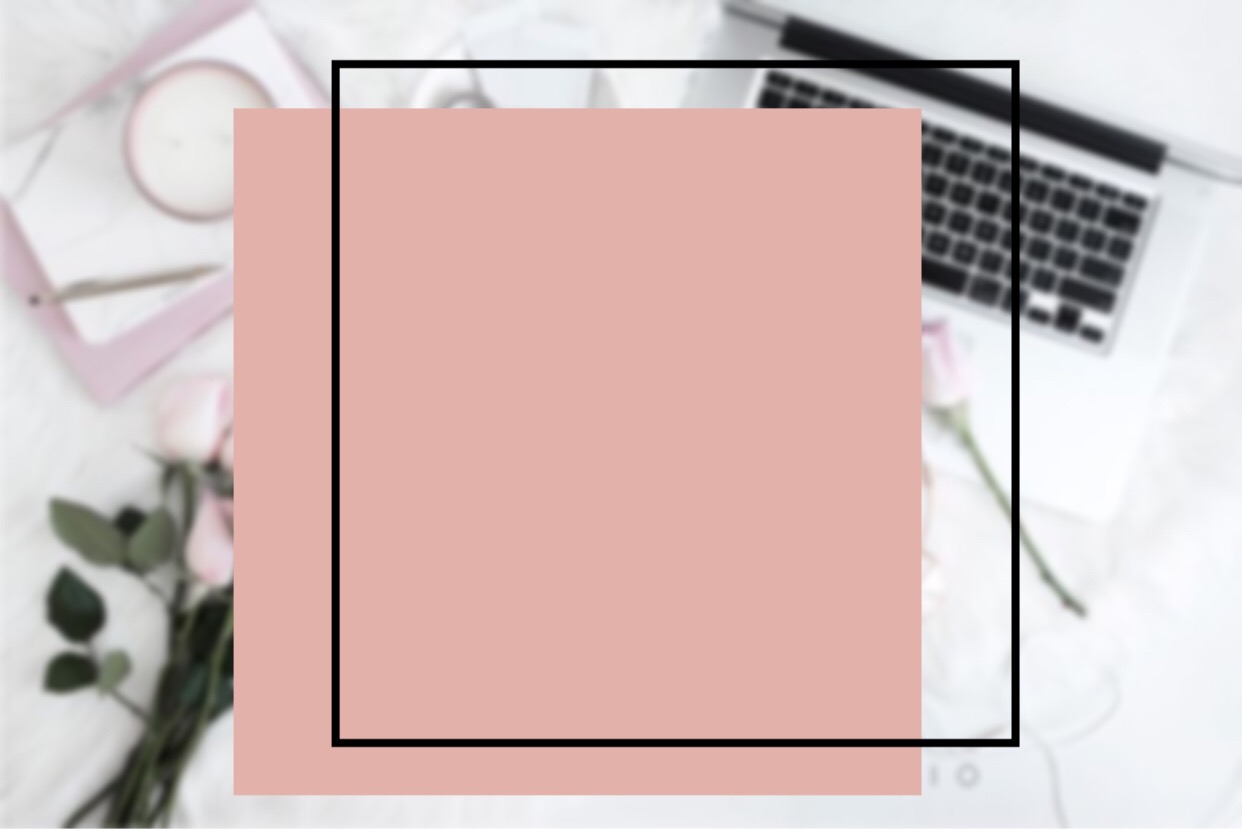
I usually either take a photo or find a stock photo on Pinterest then go onto PicsArt! For this, I blurred out the photo and typed in “square” and made this!
Okay, that’s it for this post! I hope you enjoyed it and found some interesting hacks or maybe, you already knew all of this!
If you want to learn more in-depth on how I create my Instagram story itself, follow my blog because I should be posting that in a few days! Read this iPhone photography post here.
Comment, Like, Share & Subscribe!
Follow my socials!
IG @ sjkaine. Twitter @ sjkaine Snapchat @ uncool_shaaay. Pinterest @ shennamu
Xoxo,
Shay!, Bye!










Amazing article. I would suggest checking out gram genius
for an Instagram Growth Expert!